How to Deploy Laravel 12 on cPanel Hosting
Not every project requires a VPS or cloud infrastructure. Many developers still rely on cPanel hosting for simplicity and cost-effectiveness. Deploying a Laravel 12 application on cPanel comes with its own challenges: shared servers, no SSH access in some cases, and the need to configure the public/ folder properly. In this guide, we’ll walk through a step-by-step approach to get your Laravel app running on a cPanel server with HTTPS, correct file permissions, and a clean URL structure.
1 — Prepare Your Laravel Project
Before uploading your application to cPanel, make sure you’ve run composer and built your frontend assets locally:
# From your local machine
composer install --optimize-autoloader --no-dev
npm install && npm run build
php artisan config:cache
php artisan route:cache
php artisan view:cache
php artisan migrate --forceCode language: Bash (bash)This ensures your dependencies are installed, caches are built for performance, and your migrations are ready. Running --no-dev keeps unnecessary dev packages out of production.
2 — Upload to cPanel
Most cPanel providers give you FTP or File Manager access. You should upload your entire Laravel project, but place the public/ folder’s contents into the public_html directory.
# Example structure after upload
/home/username/
├── laravel-app/ # all Laravel files here
│ ├── app/
│ ├── bootstrap/
│ ├── config/
│ └── ...
└── public_html/ # cPanel web root
├── index.php # replaced with Laravel's public/index.php
├── css/
├── js/
└── ...Code language: Bash (bash)Instead of uploading the whole public/ folder, move its contents into public_html. Then, edit public/index.php to point to the correct paths for autoload.php and app.php.
3 — Update Index.php Paths
After moving files, update the paths inside public_html/index.php so they point to the correct directory:
// public_html/index.php
require __DIR__.'/../laravel-app/vendor/autoload.php';
$app = require_once __DIR__.'/../laravel-app/bootstrap/app.php';Code language: PHP (php)By default, index.php looks for ../vendor/autoload.php. Since we moved files into laravel-app/, update the paths accordingly. Without this, Laravel won’t boot in production.
4 — Configure .htaccess for Routing
Laravel routes everything through public/index.php. Update the .htaccess in public_html/ to handle this properly:
<IfModule mod_rewrite.c>
<IfModule mod_negotiation.c>
Options -MultiViews -Indexes
</IfModule>
RewriteEngine On
# Redirect Trailing Slashes...
RewriteCond %{REQUEST_FILENAME} !-d
RewriteRule ^(.*)/$ /$1 [L,R=301]
# Handle Front Controller...
RewriteCond %{REQUEST_FILENAME} !-d
RewriteCond %{REQUEST_FILENAME} !-f
RewriteRule ^ index.php [L]
</IfModule>Code language: Apache (apache)This ensures that all requests are funneled through Laravel’s front controller, while still serving static assets directly. For a similar setup on Nginx instead of cPanel/Apache, check Laravel & Nginx: Best Practices for Production.
5 — Configure Cron for Scheduler
Laravel’s task scheduler requires a cron job. You can set this in the cPanel > Cron Jobs section:
* * * * * php /home/username/laravel-app/artisan schedule:run >> /dev/null 2>&1Code language: Bash (bash)This runs the Laravel scheduler every minute, which then executes scheduled tasks as defined in app/Console/Kernel.php. For a production-grade queue and scheduling setup, see How to Use Laravel Queues for Faster Performance.
6 — Secure Your Application
cPanel hosting often comes with Apache and free SSL (via AutoSSL or Let’s Encrypt). Make sure you force HTTPS and add security headers in your .htaccess file.
# Force HTTPS
RewriteEngine On
RewriteCond %{HTTPS} !=on
RewriteRule ^ https://%{HTTP_HOST}%{REQUEST_URI} [L,R=301]
# Security headers
<IfModule mod_headers.c>
Header set X-Frame-Options "SAMEORIGIN"
Header set X-Content-Type-Options "nosniff"
Header set Referrer-Policy "strict-origin-when-cross-origin"
</IfModule>Code language: Apache (apache)These rules ensure all traffic is encrypted and common browser security headers are applied. For more on security, check How to Prevent CSRF, XSS, and SQL Injection in Laravel Apps.
7 — Final Pre-Launch Checks
Before going live, walk through this checklist:
- ✅
APP_ENV=productionandAPP_DEBUG=false - ✅ Run
php artisan config:cache,route:cache,view:cache - ✅ Ensure storage & bootstrap/cache are writable
- ✅ Public files are inside
public_html/ - ✅
.envis in/laravel-app/(not exposed) - ✅ Database migrations and seeders run with
--force - ✅ Cron job for scheduler is configured
- ✅ HTTPS and security headers are enforced
Once complete, your Laravel app is safely deployed to your cPanel hosting environment.
What’s Next
- Laravel Deployment Checklist for 2025 — follow a complete step-by-step checklist before going live.
- Laravel & Nginx: Best Practices for Production — see how to configure Nginx for high performance and security.
- Automating Laravel Deployments with Deployer — learn how to set up zero-downtime deployments.




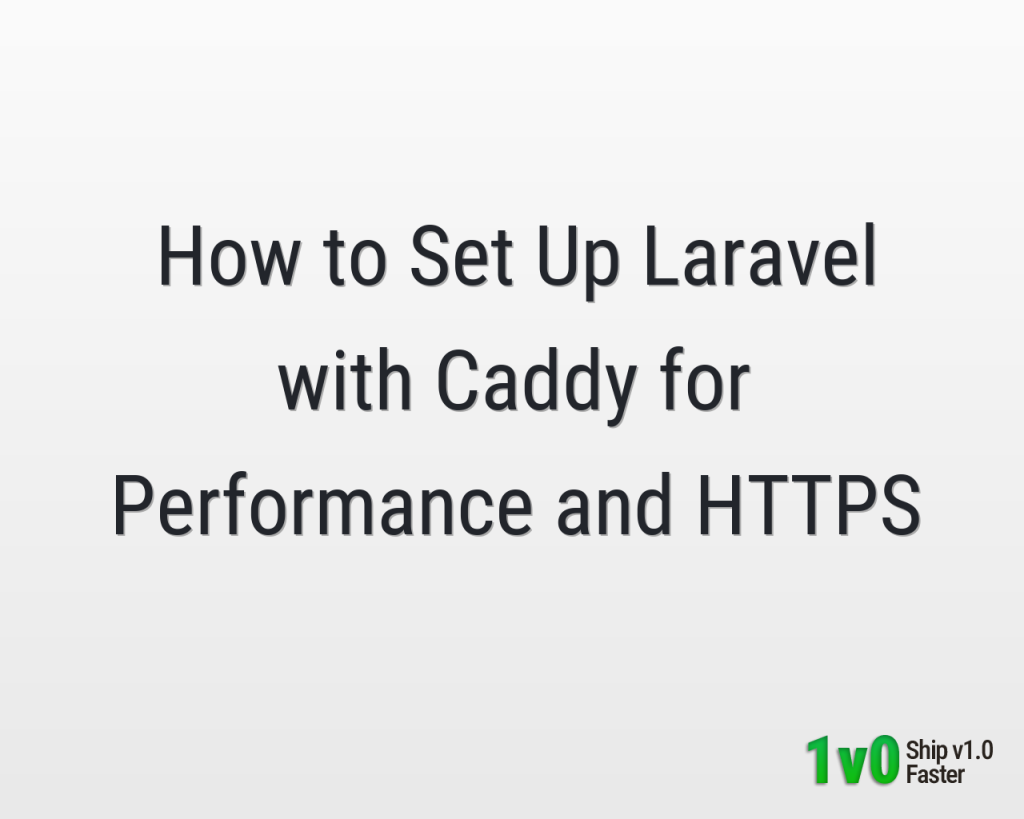
0 Comments