How to Deploy Laravel to Shared Hosting (Step by Step)
Not every project requires cloud infrastructure like AWS or DigitalOcean. Sometimes, you just need to put a Laravel 12 app on traditional shared hosting. While shared hosting environments are limited (no root access, limited SSH, restricted PHP extensions), you can still successfully deploy Laravel apps with a few adjustments. In this guide, we’ll cover a step-by-step process to deploy Laravel on shared hosting the right way.
1 — Prepare Your Laravel App Locally
Before uploading to your hosting server, you should optimize and clean your Laravel project.
# On your local machine
composer install --optimize-autoloader --no-dev
npm run build
php artisan config:cache
php artisan route:cache
php artisan view:cacheCode language: Bash (bash)This installs only production dependencies, compiles frontend assets (via Vite), and caches configuration, routes, and views for speed. By doing this locally, you avoid heavy Composer or NPM installs on your shared host (where resources are often limited).
2 — Adjust the Public Directory
Shared hosting usually points the web root to public_html/. Laravel, however, expects public/ as its entry point. To fix this, move your project and update paths.
# Folder structure after moving
/my-app
/app
/bootstrap
/config
/database
/public (renamed or moved to /public_html)
/resources
/routes
/vendor
.env
artisanCode language: Bash (bash)Move everything except the public/ folder outside of public_html/. Then, copy the contents of public/ into public_html/. This keeps your sensitive files out of the web root while still serving assets and index.php.
3 — Update index.php Paths
Because public/index.php is now inside public_html/, you need to update the paths to point to your Laravel root.
// public_html/index.php
require __DIR__.'/../vendor/autoload.php';
$app = require_once __DIR__.'/../bootstrap/app.php';Code language: PHP (php)The ../ ensures Laravel loads from the parent directory (where vendor/ and bootstrap/ are stored). Without this, your app will break on shared hosting.
4 — Configure .env for Shared Hosting
Edit your .env file to match the hosting provider’s database credentials and environment settings.
Most shared hosts provide database info in cPanel (MySQL Databases section). Always set APP_DEBUG=false in production to avoid leaking sensitive details.
5 — Upload Your Project
Zip your project locally (excluding node_modules) and upload via FTP or cPanel’s File Manager. Then extract the zip on the server.
# Example of excluding node_modules
zip -r app.zip . -x "node_modules/*"Code language: Bash (bash)Extract the archive so the Laravel core files are one level above public_html. Ensure storage and bootstrap/cache directories are writable (set permissions to 775).
6 — Configure .htaccess
Most shared hosting environments run Apache. Add or edit public_html/.htaccess for Laravel’s routing.
<IfModule mod_rewrite.c>
<IfModule mod_negotiation.c>
Options -MultiViews -Indexes
</IfModule>
RewriteEngine On
RewriteCond %{REQUEST_FILENAME} !-d
RewriteCond %{REQUEST_FILENAME} !-f
RewriteRule ^ index.php [L]
</IfModule>Code language: Apache (apache)This routes all non-file requests through index.php, which boots Laravel. Without it, URLs like /dashboard will 404.
7 — Run Migrations and Storage Link
If you have SSH access, run migrations and link the storage folder. If not, you may need to use a route-based trick for one-time setup.
# If SSH available
php artisan migrate --force
php artisan storage:linkCode language: Bash (bash)--force ensures migrations run in production. storage:link makes uploaded files accessible from /storage in the browser. On hosts without SSH, you can temporarily create a route/controller to call Artisan::call('migrate') and then remove it for security.
8 — Deployment Check UI
Since shared hosting often limits server monitoring, you can build a minimal admin-only status page to confirm database and storage health.
// routes/web.php
Route::middleware(['auth', 'can:viewAdmin'])->get('/status', function () {
return view('admin.shared-status', [
'db' => DB::connection()->getDatabaseName(),
'storageWritable' => is_writable(storage_path('app')),
]);
});Code language: PHP (php)This route checks whether the database connection works and if the storage directory is writable.
<!-- resources/views/admin/shared-status.blade.php -->
@extends('layouts.app')
@section('content')
<div class="container">
<h1 class="mb-4">Shared Hosting Status</h1>
<ul class="list-group">
<li class="list-group-item">Database: {{ $db ? $db : 'Not connected' }}</li>
<li class="list-group-item">Storage Writable: {{ $storageWritable ? 'Yes' : 'No' }}</li>
</ul>
</div>
@endsectionCode language: HTML, XML (xml)This simple page reassures you that your Laravel app is properly running on shared hosting, without needing advanced server access.
Wrapping Up
Deploying a Laravel 12 app on shared hosting requires some manual adjustments: moving the public folder into public_html, fixing index.php paths, setting the correct .env, and configuring .htaccess. Once migrations and storage links are in place, your project will run smoothly—even in limited environments. While shared hosting isn’t ideal for large-scale apps, it’s a cost-effective solution for small projects and MVPs.
What’s Next
- Laravel & Nginx: Best Practices for Production (#56) — applies if your shared host uses Nginx instead of Apache.
- Laravel Deployment Checklist for 2025 (#58) — a final checklist before going live.
- Automating Laravel Deployments with Deployer (#59) — for when you move beyond shared hosting.

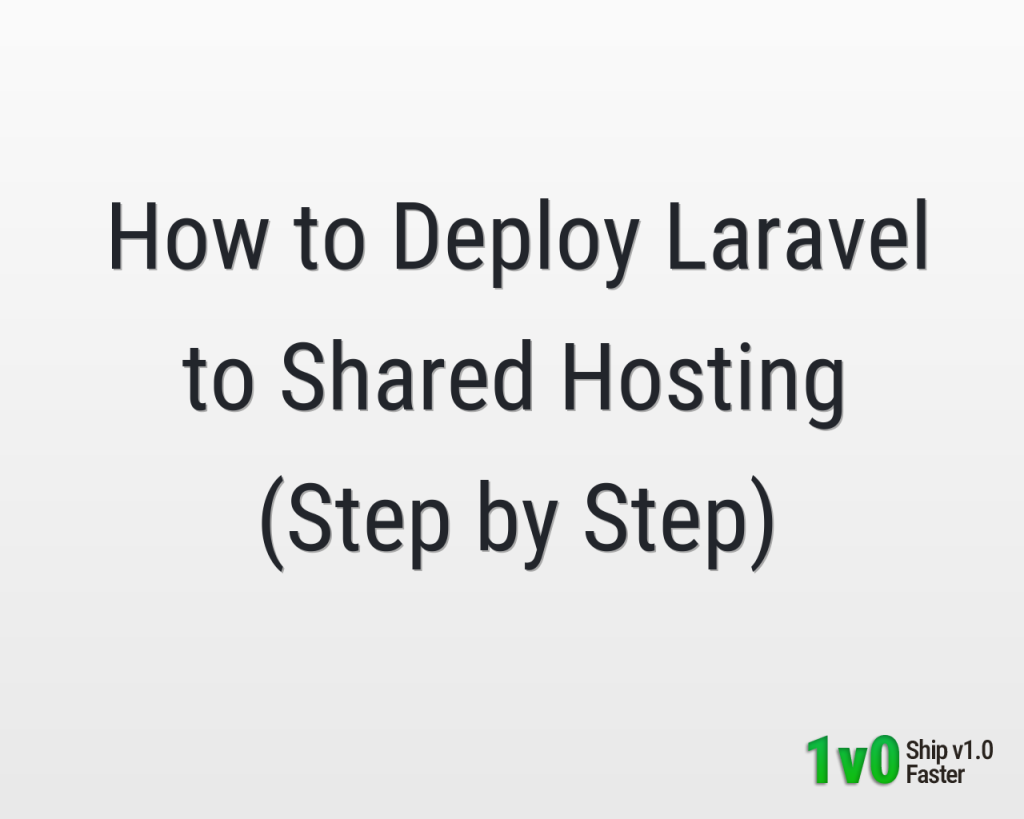



0 Comments