Laravel with Docker & Sail: The Right Way
Laravel Sail is the official Docker development environment for Laravel. It gives you a ready-to-use Docker Compose setup with PHP, MySQL/Postgres, Redis, Mailhog, and more. In this article, we’ll walk step-by-step through setting up Sail, customizing services, adding extensions, debugging containers, and preparing for production. This is the “right way” to embrace Docker without losing Laravel’s simplicity.
1 — Install Sail
Laravel Sail ships with new projects, but you can add it to any Laravel 12 app. Require it via Composer, then publish the docker-compose.yml file.
# in your Laravel app root
composer require laravel/sail --dev
php artisan sail:install
# start Sail with Docker Compose
./vendor/bin/sail up -dCode language: Bash (bash)sail:install lets you choose services (MySQL, Redis, Meilisearch, Mailhog, Selenium). The generated docker-compose.yml defines containers. Running sail up -d launches them in the background.
2 — docker-compose.yml Overview
The default file defines services like laravel.test, mysql, redis, mailhog. You can customize it (ports, volumes, versions).
version: '3'
services:
laravel.test:
build:
context: ./vendor/laravel/sail/runtimes/8.3
ports:
- '${APP_PORT:-80}:80'
volumes:
- '.:/var/www/html'
environment:
WWWGROUP: '${WWWGROUP}'
depends_on:
- mysql
- redis
- mailhog
mysql:
image: 'mysql:8.0'
environment:
MYSQL_DATABASE: '${DB_DATABASE}'
MYSQL_USER: '${DB_USERNAME}'
MYSQL_PASSWORD: '${DB_PASSWORD}'
MYSQL_ROOT_PASSWORD: '${DB_PASSWORD}'
ports:
- '3306:3306'
redis:
image: 'redis:alpine'
ports:
- '6379:6379'
mailhog:
image: 'mailhog/mailhog:latest'
ports:
- '8025:8025'Code language: YAML (yaml)This setup runs Laravel in laravel.test container, with MySQL, Redis, and Mailhog. Ports are mapped to your host for development: http://localhost for app, 8025 for Mailhog UI.
3 — Customizing PHP & Extensions
You can add PHP extensions by editing the Sail runtime Dockerfile. Example: enabling imagick.
# vendor/laravel/sail/runtimes/8.3/Dockerfile
FROM laravelsail/php83-composer
# Install Imagick
RUN apt-get update && apt-get install -y libmagickwand-dev --no-install-recommends \
&& pecl install imagick \
&& docker-php-ext-enable imagickCode language: Dockerfile (dockerfile)Rebuild Sail after editing:
./vendor/bin/sail build --no-cacheCode language: Bash (bash)This ensures your PHP container now has Imagick. You can repeat the same process for other system libs or extensions.
4 — Running Artisan, Composer, and NPM
Sail wraps Docker Compose commands. Instead of php artisan, prefix with sail. Same for Composer, NPM, PHPUnit.
# Artisan
./vendor/bin/sail artisan migrate
# Composer
./vendor/bin/sail composer require spatie/laravel-permission
# NPM
./vendor/bin/sail npm run dev
# Testing
./vendor/bin/sail testCode language: Bash (bash)This ensures all commands run inside the PHP container, not on your host machine, so versions are consistent across the team.
5 — Debugging Containers
You can “exec” into running containers or check logs directly.
# enter PHP container shell
./vendor/bin/sail shell
# check logs for app container
./vendor/bin/sail logs -f laravel.testCode language: Bash (bash)sail shell drops you into a bash session inside the PHP container, where you can run artisan tinker or inspect files. sail logs -f streams container logs (good for debugging queues or errors).
6 — Preparing Sail for Production
Sail is intended for development, but its Docker Compose setup can inspire production images. For production:
- Build a lean PHP-FPM image with
composer install --no-dev& cached config/routes/views. - Use Nginx as a separate container, not inside
laravel.test. - Use AWS RDS/DO Managed DB instead of container DB.
- Use Redis container or managed ElastiCache/DO Redis for queues (see #42 Queues).
- Run Horizon in its own service (see #45 Horizon).
For scaling beyond a single host, migrate to Kubernetes or ECS Fargate. See #52 AWS Guide for container deployments.
7 — Developer UI: Sail Status Page
For teams new to Docker, a tiny UI can display which services are running inside Sail. This helps onboarding without needing to know Docker commands.
// routes/web.php
Route::get('/sail-status', function () {
$services = [
'MySQL' => env('DB_HOST').':'.env('DB_PORT'),
'Redis' => env('REDIS_HOST').':'.env('REDIS_PORT'),
'Mailhog' => 'http://localhost:8025'
];
return view('sail.status', compact('services'));
});Code language: PHP (php)This route builds a simple array of services (DB, Redis, Mailhog) from your .env and passes it to a Blade view.
<!-- resources/views/sail/status.blade.php -->
@extends('layouts.app')
@section('content')
<div class="container">
<h1 class="mb-4">Sail Services</h1>
<ul class="list-group">
@foreach($services as $name => $url)
<li class="list-group-item">
<strong>{{ $name }}:</strong> <a href="{{ $url }}" target="_blank">{{ $url }}</a>
</li>
@endforeach
</ul>
</div>
@endsectionCode language: HTML, XML (xml)The UI helps developers verify connections quickly. For real monitoring in production, use Horizon (#45) and Telescope (#48).
Wrapping Up
Laravel Sail is the fastest way to onboard developers with Docker: one command launches a full stack (PHP, DB, Redis, Mailhog). By customizing Dockerfiles, adding extensions, and using the Sail CLI, your team enjoys consistent environments without local setup headaches. For production, evolve the setup into lean images with proper Nginx, managed DB/Redis, Horizon for queues, and CI/CD pipelines. This hybrid approach keeps development simple but sets you up for scalable deployments.
What’s Next
- Laravel and Docker: Setting Up a Scalable Dev Environment — dive deeper into Docker for both dev & production (Article #46).
- CI/CD for Laravel Projects with GitHub Actions — automate build & deploy pipelines (Article #54).
- Deploying Laravel on AWS: Complete Guide (2025) — containerize and run your app on ECS or EC2 (Article #52).




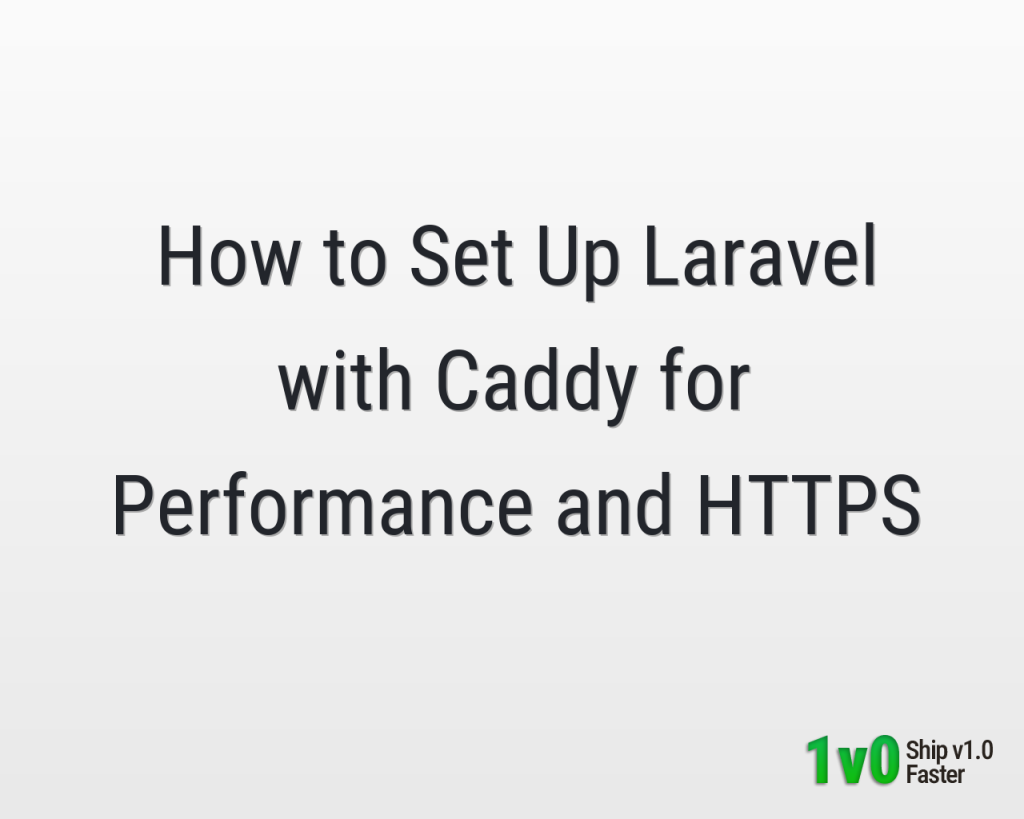
0 Comments