Laravel Fortify provides a headless authentication backend, including built-in Two-Factor Authentication (2FA) with time-based one-time passwords (TOTP). In this guide, you’ll install and configure Fortify, enable 2FA, build minimal Blade views for enabling/disabling 2FA, display QR codes and recovery codes, handle the two-factor challenge at login, wire useful events, and test the flow end-to-end.
Install & Register Laravel Fortify
composer require laravel/fortifyCode language: Bash (bash)This installs Fortify into your Laravel app. Fortify exposes authentication routes and actions (login, logout, 2FA enable/disable, challenges) without generating UI scaffolding.
php artisan vendor:publish --provider="Laravel\Fortify\FortifyServiceProvider"Code language: Bash (bash)Publishing copies the Fortify configuration file, migrations, and language lines to your project so you can customize them (including the 2FA-related columns).
// config/app.php (ensure provider is registered if not auto-discovered)
'providers' => [
// ...
App\Providers\FortifyServiceProvider::class,
],Code language: PHP (php)Fortify is typically registered via your own App\Providers\FortifyServiceProvider so you can define views and behaviors. If you don’t have it, create and register it as above.
php artisan migrateCode language: Bash (bash)Run migrations to ensure 2FA columns exist on the users table. The published migration adds two_factor_secret, two_factor_recovery_codes, and timestamps needed for 2FA.
Enable Two-Factor Authentication in Fortify
// config/fortify.php
use Laravel\Fortify\Features;
return [
// ...
'features' => [
Features::registration(),
Features::resetPasswords(),
Features::emailVerification(),
Features::twoFactorAuthentication([
'confirmPassword' => true,
]),
],
];Code language: PHP (php)Enabling Features::twoFactorAuthentication() activates Fortify’s 2FA endpoints: enabling/disabling 2FA, generating recovery codes, and challenging users during login when 2FA is active.
// app/Providers/FortifyServiceProvider.php
namespace App\Providers;
use Illuminate\Support\ServiceProvider;
use Laravel\Fortify\Fortify;
class FortifyServiceProvider extends ServiceProvider
{
public function boot(): void
{
// Point Fortify to your custom Blade views:
Fortify::loginView(fn() => view('auth.login')); // your existing login
Fortify::twoFactorChallengeView(fn() => view('auth.two-factor-challenge'));
// You can set other views (register, reset, etc.) as needed.
}
}Code language: PHP (php)Fortify is “headless”, so you must provide the login and two-factor challenge views. We will create a minimal set of views next.
Profile UI: Enable / Disable 2FA + Show QR & Recovery Codes
Fortify exposes signed-in endpoints for enabling/disabling 2FA and regenerating recovery codes. Here’s a simple Blade “Profile Security” section to manage 2FA on the frontend.
<!-- resources/views/profile/security.blade.php -->
@extends('layouts.app')
@section('content')
<h2>Two-Factor Authentication</h2>
@if (! auth()->user()->two_factor_secret)
<form method="POST" action="/user/two-factor-authentication">
@csrf
<button type="submit">Enable 2FA</button>
</form>
@else
<p>2FA is enabled on your account.</p>
<h3>Scan this QR code in your authenticator app</h3>
{!! auth()->user()->twoFactorQrCodeSvg() !!}
<h3 class="mt-3">Recovery Codes</h3>
<ul>
@foreach (auth()->user()->recoveryCodes() as $code)
<li><code>{{ $code }}</code></li>
@endforeach
</ul>
<form method="POST" action="/user/two-factor-recovery-codes">
@csrf
<button type="submit">Regenerate Recovery Codes</button>
</form>
<form method="POST" action="/user/two-factor-authentication">
@csrf
@method('DELETE')
<button type="submit" class="mt-3">Disable 2FA</button>
</form>
@endif
@endsectionCode language: PHP (php)When 2FA is disabled, the form posts to /user/two-factor-authentication to enable it. Once enabled, users see a QR SVG (scan with Google Authenticator, 1Password, Authy, etc.) and recovery codes. They can regenerate codes or disable 2FA via the provided forms.
Two-Factor Challenge View (Login Step)
After a successful password login for a user with 2FA enabled, Fortify redirects to a challenge page to enter the TOTP code or a recovery code. Create this Blade view and wire it in your FortifyServiceProvider as shown earlier.
<!-- resources/views/auth/two-factor-challenge.blade.php -->
@extends('layouts.guest')
@section('content')
<h1>Two-Factor Challenge</h1>
<form method="POST" action="/two-factor-challenge">
@csrf
<div>
<label>Authentication Code</label>
<input type="text" name="code" inputmode="numeric" autocomplete="one-time-code">
</div>
<p>Or use a recovery code:</p>
<div>
<label>Recovery Code</label>
<input type="text" name="recovery_code">
</div>
<button type="submit">Verify</button>
@error('code') <p class="text-danger">{{ $message }}</p> @enderror
@error('recovery_code') <p class="text-danger">{{ $message }}</p> @enderror
</form>
@endsectionCode language: PHP (php)Posting to /two-factor-challenge tells Fortify to validate either the 6-digit code from the authenticator app or a recovery code, completing the login flow.
Useful Events: Email Users When 2FA Changes
Fortify fires events when users enable/disable 2FA or regenerate recovery codes. You can listen to these and notify users for security awareness.
// app/Providers/EventServiceProvider.php
protected $listen = [
\Laravel\Fortify\Events\TwoFactorAuthenticationEnabled::class => [
\App\Listeners\SendTwoFactorEnabledNotification::class,
],
\Laravel\Fortify\Events\TwoFactorAuthenticationDisabled::class => [
\App\Listeners\SendTwoFactorDisabledNotification::class,
],
\Laravel\Fortify\Events\RecoveryCodesGenerated::class => [
\App\Listeners\SendRecoveryCodesRegeneratedNotification::class,
],
];Code language: PHP (php)Registering listeners lets you send mail, Slack/Log notifications, or audit events whenever 2FA settings change.
// app/Listeners/SendTwoFactorEnabledNotification.php
namespace App\Listeners;
use Illuminate\Support\Facades\Mail;
use Laravel\Fortify\Events\TwoFactorAuthenticationEnabled;
class SendTwoFactorEnabledNotification
{
public function handle(TwoFactorAuthenticationEnabled $event): void
{
$user = $event->user;
Mail::raw('Two-Factor Authentication was enabled on your account.', function ($m) use ($user) {
$m->to($user->email)->subject('2FA Enabled');
});
}
}Code language: PHP (php)This simple listener sends an email whenever a user enables 2FA. You can create similar listeners for disabled and regenerated codes to keep users informed.
Controller Integration: Protect Critical Actions with Password/2FA
Even with 2FA enabled, you might want to require recent password confirmation (and therefore 2FA at login) before sensitive actions (like deleting an account). Fortify ships a password confirmation route you can require via middleware.
// routes/web.php
Route::middleware(['auth', 'password.confirm'])->group(function () {
Route::delete('/account', [\App\Http\Controllers\AccountController::class, 'destroy'])
->name('account.destroy');
});Code language: PHP (php)Using password.confirm ensures the user recently re-entered their password (and has passed 2FA on login). You can also build a custom flow to ask for a fresh TOTP if you prefer a second check before a destructive action.
Feature Test: Happy Path for 2FA Challenge
This example shows how to simulate a user with 2FA enabled and verify that the two-factor challenge gate works. In practice, you can stub the verification logic or seed a valid TOTP using a known secret.
// tests/Feature/TwoFactorLoginTest.php
namespace Tests\Feature;
use Tests\TestCase;
use App\Models\User;
use Illuminate\Foundation\Testing\RefreshDatabase;
class TwoFactorLoginTest extends TestCase
{
use RefreshDatabase;
public function test_user_with_2fa_is_redirected_to_challenge(): void
{
$user = User::factory()->create([
// Pretend 2FA is enabled by seeding secret/recovery fields:
'two_factor_secret' => encrypt('TESTSECRET'),
'two_factor_recovery_codes' => encrypt(json_encode(['recovery-code-1'])),
]);
// First step: password login (simulate posting valid credentials)
$response = $this->post('/login', [
'email' => $user->email,
'password' => 'password', // matches default factory
]);
$response->assertRedirect('/two-factor-challenge');
// Second step: submit a recovery code (bypassing TOTP for test)
$challenge = $this->post('/two-factor-challenge', [
'recovery_code' => 'recovery-code-1',
]);
$challenge->assertRedirect('/home'); // or your intended location
$this->assertAuthenticatedAs($user);
}
}Code language: PHP (php)The test verifies that a user with 2FA enabled is redirected to the challenge after password login, and that providing a valid recovery code authenticates them fully.
Troubleshooting & Notes
- QR not showing? Ensure you’ve run the vendor publish & migrations, and that your user has a generated secret after enabling 2FA. The
twoFactorQrCodeSvg()helper renders only when 2FA is enabled. - Time drift errors? TOTP is time-based: make sure your server clock is accurate (use NTP) so codes match authenticator apps.
- Lost device? Users can sign in with a recovery code and immediately regenerate new recovery codes from the profile screen.
- Security hardening: Consider emailing users on 2FA changes (examples above) and auditing those events.
These tips help ensure a smooth 2FA experience and keep your app’s authentication flow secure and user-friendly.
Wrapping Up
With Laravel Fortify, adding 2FA is straightforward: enable the feature, provide minimal UI for enabling/disabling and challenges, and wire event listeners for better security hygiene. The built-in helpers for QR codes and recovery codes make UX smooth, while middleware like password.confirm protects sensitive operations. You now have a production-ready baseline for strong, user-friendly 2FA in Laravel.
What’s Next
Keep strengthening your auth stack with these related guides:

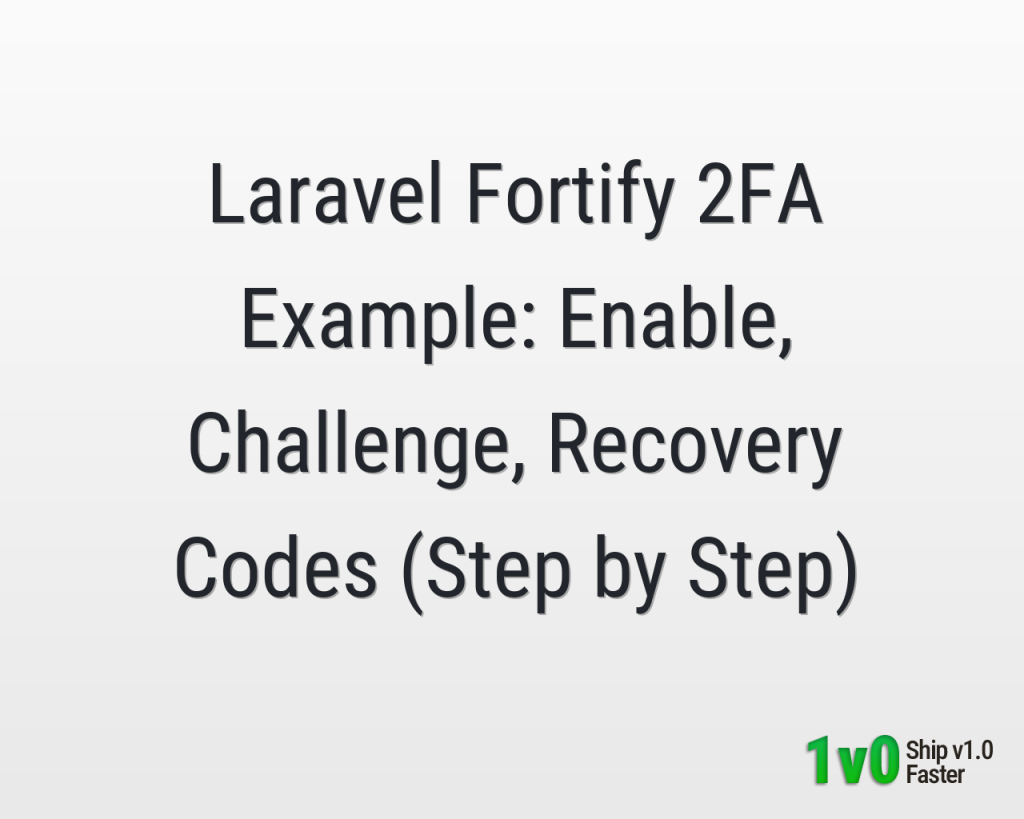
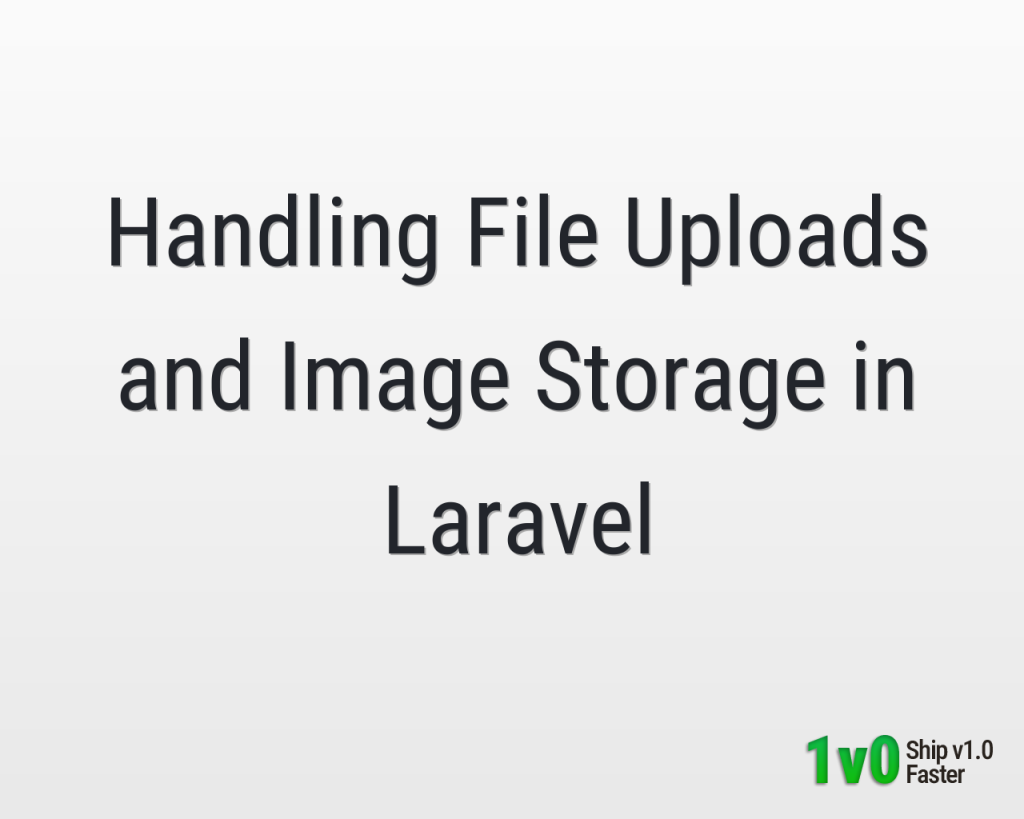
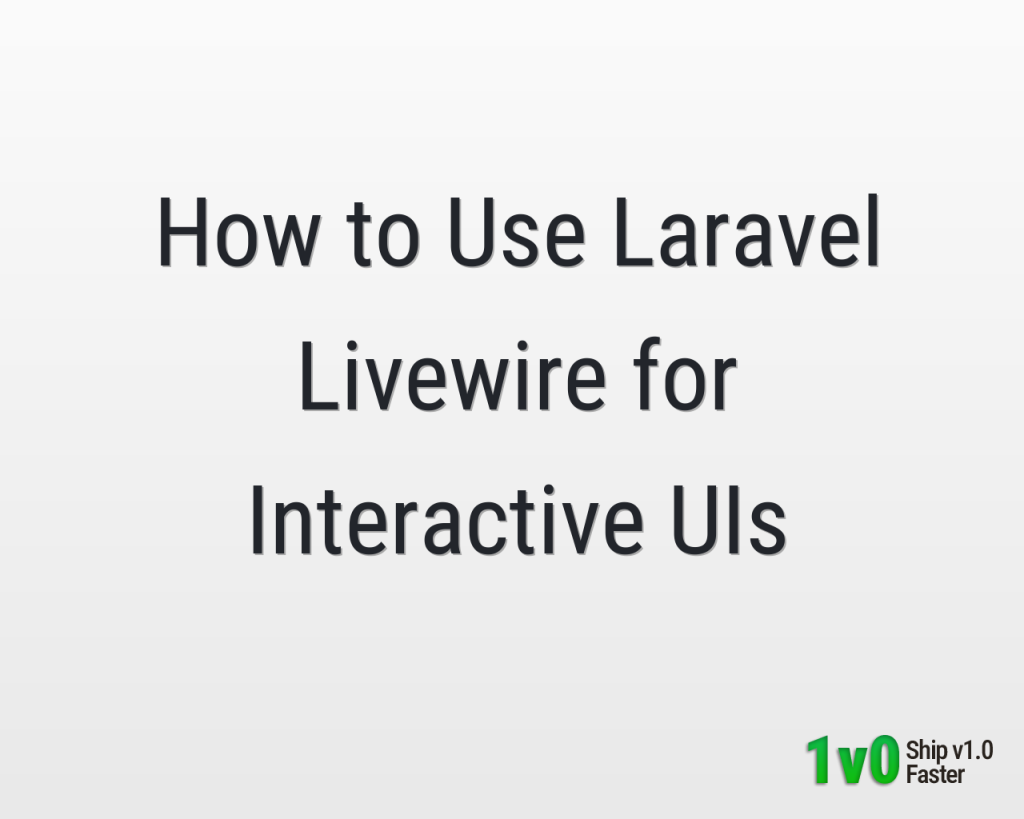

0 Comments